| data entry • chart comparison • styles • methods • text manipulation • asteroids | |||
Welcome to this tutorial on how Kairon 3's Text Engine works, Texts |
|||
What Topics will this Tutorial explain?
You can open the Text editor at any time by clicking the corresponding icon of your toolbar or by selecting "Text" from the "View" menu. General about AAFAAF is a shortcut for "Astrologisches Austausch Format" AAF is human readable and text only. This is why Kairon 3 also lets
you edit the AAF-files directly in the "AAF-File" section of the "Text"
view. AAF-Files usually contain a not limited number of charts. To find
a specific chart more easily, selecting it's title in the "Charts"
menu will also select it in the text view and scroll it in sight. #A93: is what a client normally will tell you in natural language. It is most essential and without it no valid chart is possible in AAF and generally the #A93: would be enough even. It consists of seven parameters separated by commas. "First name", "Last name", "kind of chart", date, time, "city", "state". These data are identified by their position between the commas, and if there are not exactly 6 commas, Kairon 3 will give out the error message: "Parameter Error" Wrong number of parameters in chunk #A93". In that case you can click the texts tab, search for the right spot and manually edit this line and see to it, that all is filled out properly. (A common mistake might be to fill in two first names and separate them by a comma rather than putting the second one into brackets or still better writing the second one into the comment field of the drawer). As AAF is a german format, the month is between the day and the year. If you edit a file manually you should be aware of this, as well as that a time is to be 24h time (which means that instad of 12:15 am you would write 0:15:00). #B93: is the technical information an astrology application needs to exactly identify a chart. It identifies the birthtime to an exactness of about a few seconds and picts out the birthplace to 31 meters at its best (see colored databox below). It consists of five parameters again separated by commas that are julian day, latitude, longitude, timezone, daylightsaving information. These data are identified by their position between the commas, and if there are not exactly 4 commas, Kairon 3 will give out the error message: "Parameter Error" Wrong number of parameters in chunk #B93". In that case you can click the texts tab, search for the right spot and manually edit this line and see to it, that all is filled out properly. A short note on the exact exactness of #B93:
You should know that if there is a julian day in chunk "#B93:" that this julian day is dominant over the birth date and birth time. If you find these are false, and wish to manually fix that, you need to replace the julian day by a *. #COM: marks out a comment, any text can be entered any way you like. The comment ends with either the end of file or with the next #. #SRC: marks out a note on the source of the chart file and is treated in syntax like the comment. You can easily copy paste charts from one AAF-File into another and you can also send AAF-Files via email. These are incredibly small information chunks and allow exact and fast recreation of your chart lists. Yet, whatever you do to your "AAF-File" section will only take effect on your chart and show the new changes, if you click the "update menus to changes" button at the bottom of Kairon 3's "Text" editor. You can also use Kairon 2.19's "Get AAF" button of its "Name, Data…" dialog to retrieve AAF-Information and copy paste it into Kairon 3's "AAF-File" section. If you browse the internet, there are always some chart collections here and there that are already in aaf. Kairon's "Chart" menu is automatically updated when you open such a file. If that file contains too many entries, updating the "Chart" menu will slow down everything. So either don't click the menubar in such a case, or split such a collection into more handy parts. The original home of AAF is at www.sternwerkstatt.de. There you get a lot more detailled information about it and are most welcome to also take part in developing it further. What the Text Generator can already do
To create this example i used the "inner Pos" button, copy-pasted the
birth date and birth time from the AAF-File view and inserted a tab in
front of each line using the tab key of the keyboard. If the Text view is selected and you choose "Print…" from the "File" menu the text view will get printed. It will not be printed, if it is not selected. You can easily save such a text view as .rtf file and all your settings will be saved and if you reopen it with Kairon 3 or with Text edit, it will still look same. Yet, no chart information is save along with it. So, if you create such texts, they need to be save separte from the chart, but a remark can be put into the chart's comment, that such a text already exists and where you put it. What the Text Generator will be able to do soonThe Text Generator will be taught to remember your notes on ANY constellations
and will automatically generate custom lists for you based upon quite a
deal of options you will be able to choose from. And next? --> there will be lots more, just wait and see ;-)
|
 |
|||
 |
|||
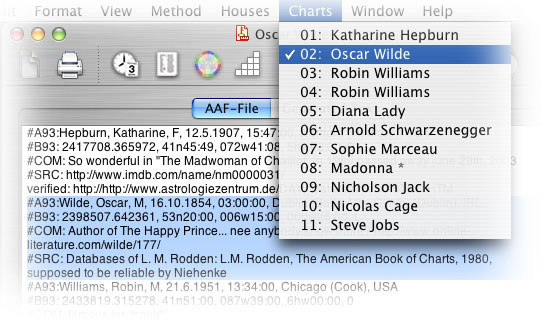 A
chart generally is everything from the identifier "#A93:" until either
the next "#A93:" or until the end of the file, like shown in this example.
You can see further identifiers here, too. These identifiers are listed
in strict hierarchical order and try to follow the natural flow of thought
or usage. It is good to know what these mean for it allows both to trim
a file to the essentials and delete anything not really needed and it also
allows to manually remove possible errors where these occur.
A
chart generally is everything from the identifier "#A93:" until either
the next "#A93:" or until the end of the file, like shown in this example.
You can see further identifiers here, too. These identifiers are listed
in strict hierarchical order and try to follow the natural flow of thought
or usage. It is good to know what these mean for it allows both to trim
a file to the essentials and delete anything not really needed and it also
allows to manually remove possible errors where these occur. 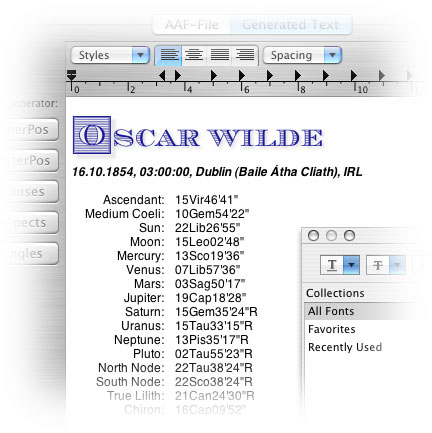 You
find the Text editor by choosing "Text" from the "View" menu and might
also need to click the "Generated Text" tab, in case the "AAF-File" view
should be active. Depending on what information has been calculated with
the methods tab (see tutorial on methods) you can already generate the
kind of data listed in the buttons to its left.
You
find the Text editor by choosing "Text" from the "View" menu and might
also need to click the "Generated Text" tab, in case the "AAF-File" view
should be active. Depending on what information has been calculated with
the methods tab (see tutorial on methods) you can already generate the
kind of data listed in the buttons to its left.